| Tips To Use Evernote Mobile
Hello Members,
vernote is a cross platform application that allows a user's mobile phone, laptop computer and desktop computer to access the same account. Its a service that allows users to compile and access all of the notes, pictures and audio files they create throughout the day to a central location. Once loaded into Evernot, you can your files are tagged for search at a later point in time. The program is meant to help you stay organized by storing all your daily ideas in a convenient location. Evernote mobile allows users to keep adding ideas while they're on the go.
1. Download and install the Evernote mobile application onto the mobile device. It is available from the Apple App Store, BlackBerry App World, the Palm WebOS Catalog and for Windows Mobile.
2. Open the Evernote application and log in when prompted. If you don't have a username and password, it will prompt you to create one.
3. Press the Create button to create a new text note to be added to your Evernote Service account. When you close Evernote, it automatically syncs any new notes, web page clips or photos that you've saved since you last opened the program. Evernote also auto-saves periodically, which syncs your saved items. A third option is to press the Sync icon, which looks like two arrows that form a circle.
4. Press the Upload button to send Web clips to Evernote. You can send text, video, photos, ink notes and even entire pages of websites by simply highlighting what you want to save and then pressing "Upload."
5. Press the Search button to search through the Evernote Mobile Web client. The search option allows you to search previous items that you've synced with Evernote.
6. Press the More button to create a new ink note, record audio or take a snapshot to upload to Evernote. Ink notes allow you to jot notes down by using the touchscreen of your mobile device to write or draw the note rather than a notepad or text editor to type it out.
7. Press Options under the Menu pop-up list to change account settings, schedule automatic uploading, choose a destination notebook or import snapshots and voice files.
Best Regards,
Tony Mccallum
| 
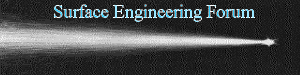
 SEF Portal
SEF Portal Search
Search Member List
Member List Calendar
Calendar Help
Help


